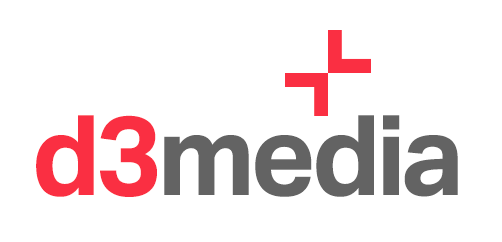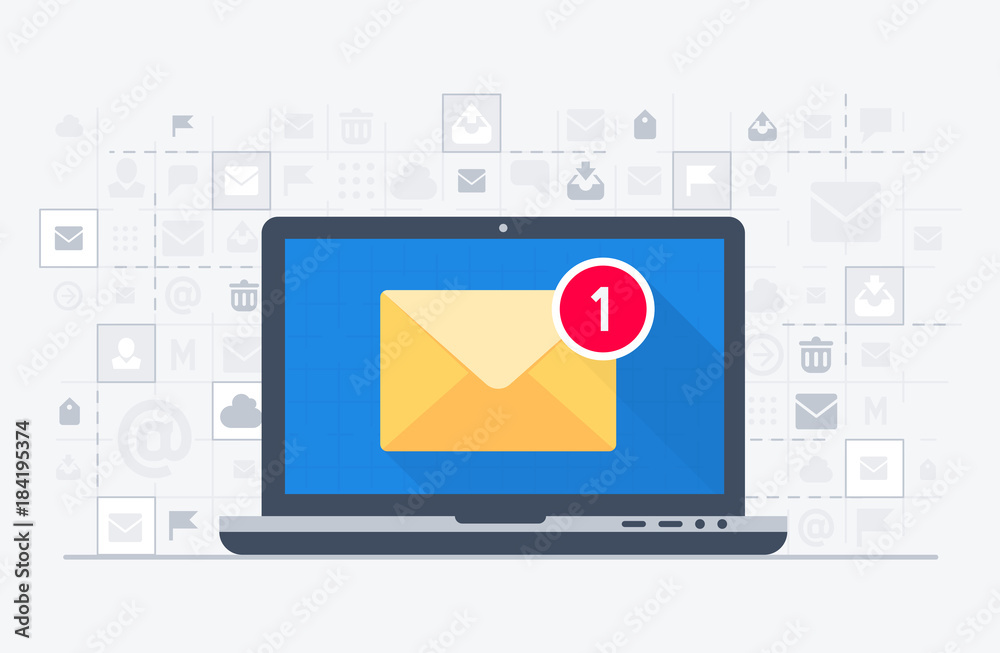This article describes how to configure your mail client in Zoho. You will have received an email with your username and password.
- Open your Mac Mail application.
- Select Mail >> Accounts >> Click the + icon in the bottom right, to add a new account.
- Choose Other Mail Account, skipping the default options provided.
- Specify your preferred Display Name, Email Address of your account in Zoho and your password.
- Click Sign In, and provide the configurations details manually.
- In the next screen, select the Account Type, and the Incoming and Outgoing server details as given below:
- User Name: Your complete email address ([email protected]
- Password: Zoho account password
- Account Type: IMAP
- Incoming Mail Server: imap.zoho.com for personal users, imappro.zoho.com for organization users who have their domains hosted with Zoho Mail.
- Outgoing Mail Server: smtp.zoho.com
Click Sign In
- Apple Mail verifies the account details and maps the server details for the account.